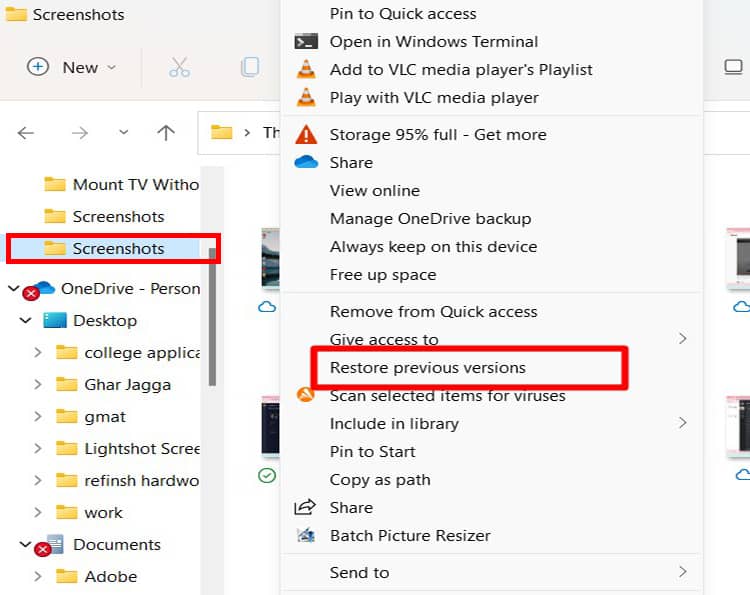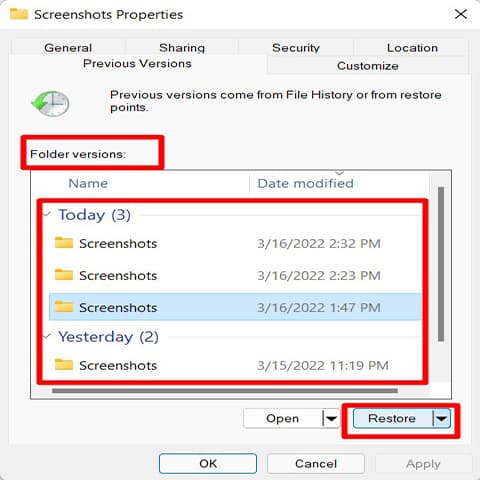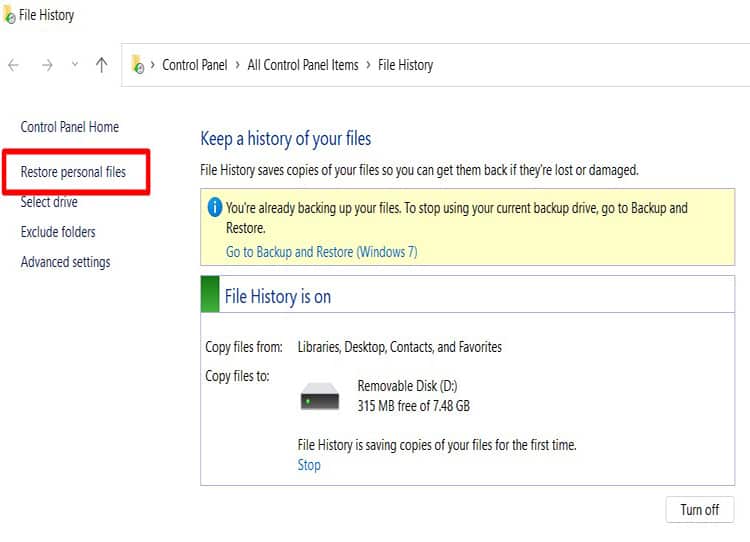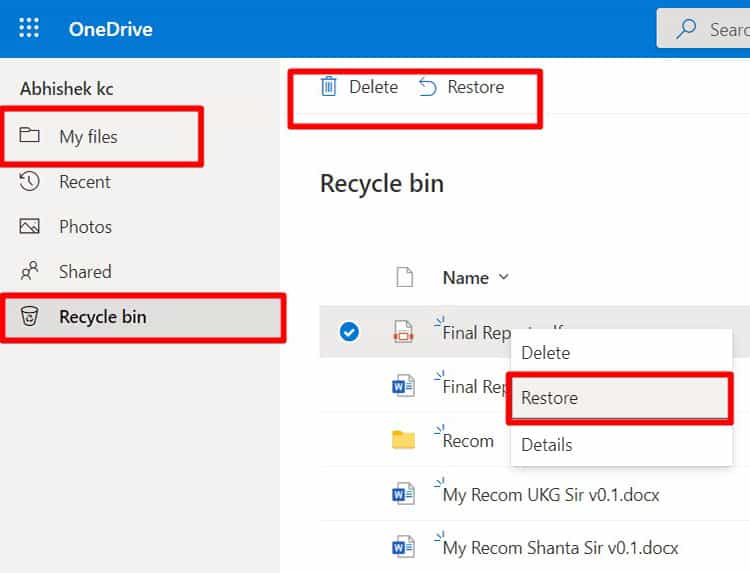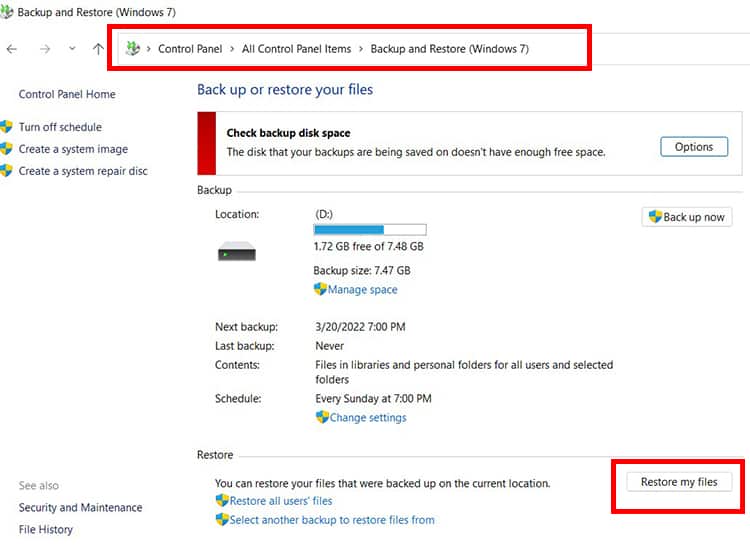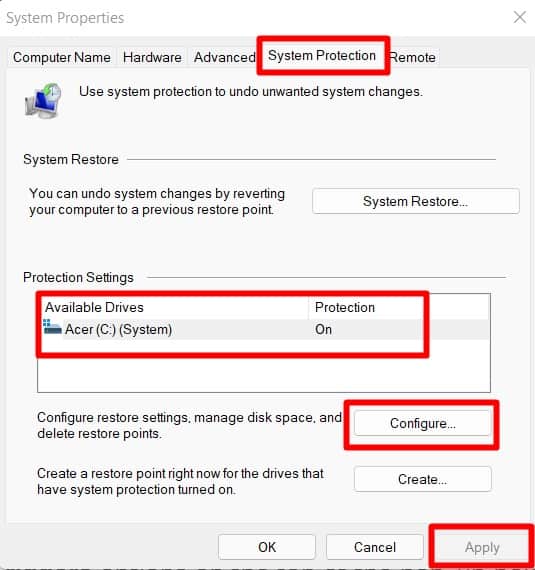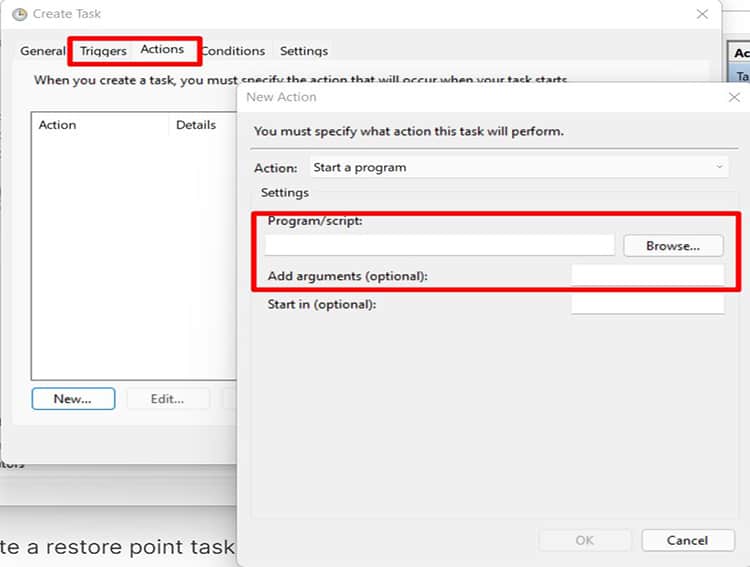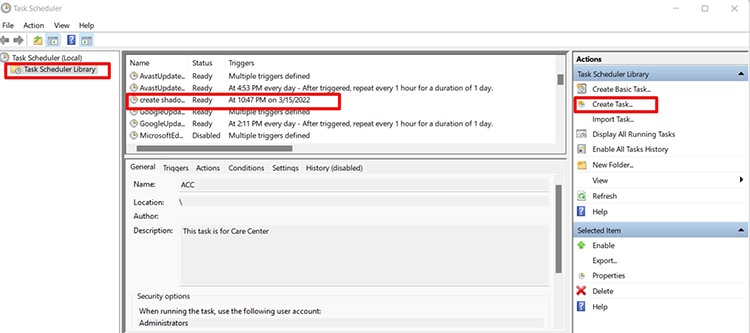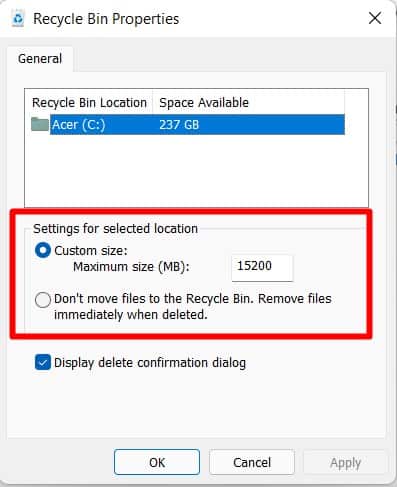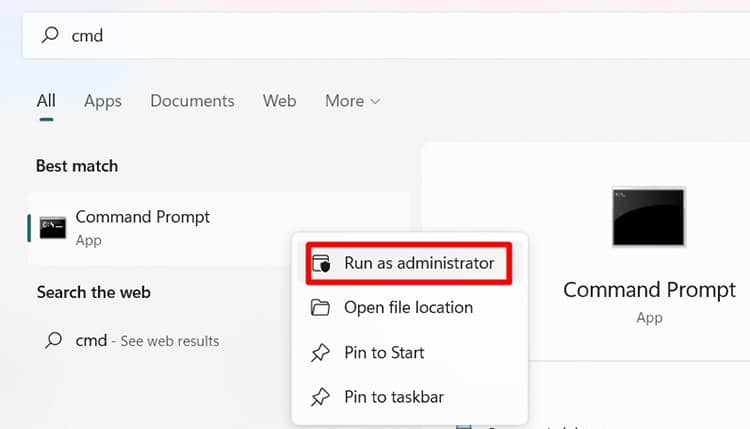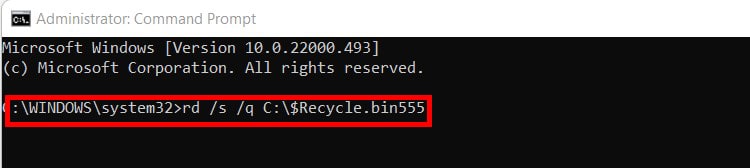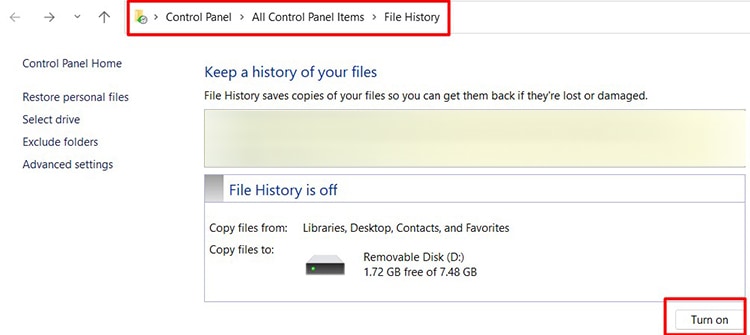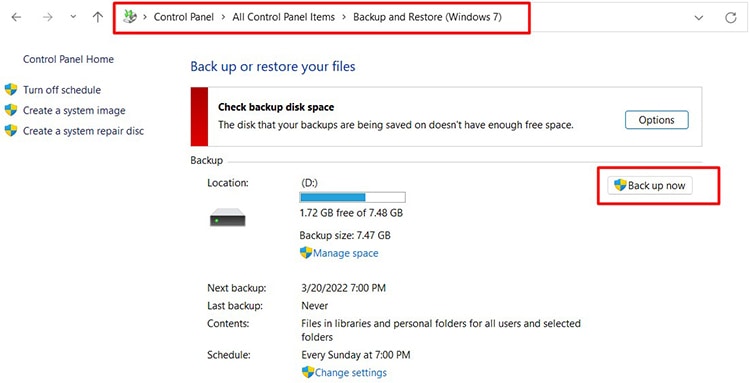Recycle Bin is a wonderful windows feature, but what if the deleted files don’t end up in the Bin. It can be disastrous to find out that we can never recover these files. Don’t worry. We have compiled a list of ways to tackle this situation with some preventive ways to never face the issue again in the future.
Why is My Deleted File not in Recycle Bin?
There are many reasons why the deleted files don’t end up in the Recycle bin. Stated below are some common causes that create this issue.
How to Recover Deleted Files That Don’t Show Up in Recycle Bin?
When there is any accidental deletion of files and folders, we recommend stopping the PC from any further use till recovery is made. The longer we wait to recover these files, the smaller the chance of recovery. Hence, we recommend prioritizing the recovery process with the methods stated below.
Restore to Previous Versions of Folder
This method will only work if a previous version has been backed up using Create Restore Point in windows. Suppose you have not created a restore point. This step will not work for you.
Restore Files From File History
This step only works if you had file history backed up in the first place. We need to create a backup file history on external drives. This is also possible if we have HDD and SSD in one PC. Remember, we need to back up the file in a backup drive instead of the primary one. If you had done a backup before the deletion process, follow the procedure below:
Check Synced Folders in One Drive
One Drive Syncs the contents from the desktop, Pictures, and Documents folder from the PC to its cloud storage. When we delete files from PC folders, the files in one drive get deleted too. However, we have experienced OneDrive does retain some of those PC files even after their deletion in PC. This is an issue Microsoft will probably fix in the future but for now, use it to its advantage. Another great thing about one drive is when you delete files in PC Folders, if the file has been synced in OneDrive, you will find a copy of it in OneDrive’s Recycle Bin. Follow the procedure below to check those files in OneDrive.
Restore Files from Windows Backup
This only works if previous backups have been made before the deletion of the file.
Use Recovery Software to Recover Files
There is plenty of Recovery Software centered on recovering deleted files in Windows. There are free versions and paid versions available. These types of software use algorithms to target the location of the deleted files and attempt to recover as much as possible. Remember, it is not guaranteed to recover all the files and folders. Some files often are recovered only partially. The number of file types that the software can recover will depend on the software’s capabilities. Recovery Software generally comes with its own list of instructions to follow. We also recommend exporting the recovered file to a new folder destination instead of the old file location. Some of the reputed software currently in the market are Hetman Partition Recovery, Any Recover, Tenorshare 4DDIG, Auslogics, Stellar Phoenix Windows Data Recovery, EaseUS, Disk Drill.
My Recycle Bin Still Doesn’t Save My Deleted Files
Even after following the above solutions, if your recycle bin still does not store files, you can follow these procedures:
Create Restore Points
We recommend creating restore points for folders having important files. This will allow users to restore files accidentally deleted in the future. Follow the procedure below to execute it.
Check Recycle Bin Properties
To Prevent Files from disappearing from Recycle Bin, follow the procedure below to check specific properties of Recycle Bin.
Create a New Recycle Bin via Command Prompt
If you faced Access Denied message, corrupt Recycle Bin error message which did not allow you to access deleted filed stored in Bin. It’s best just to delete it and create a new recycle bin so that the issue doesn’t reoccur in the future. This command will not recover the lost folders but will give you a clean uncorrupted bin to prevent the same problem from occurring in the future. Any folder currently in Recycle Bin will also get deleted.
Start Using One Drive
One drive provided 5 GB of free storage space for anyone using a Windows operating system. Microsoft also provides paid plans for more storage up to 2TB. We recommend moving important folders in either desktop, Documents, Pictures, or any folder listed under OneDrive on your PC. As stated above in the fixes section, if one drive synced files are deleted, we can find a copy in the recycle Bin of one drive.
Make File History & Windows Backup
Create Backups at regular intervals like weeks, months to never fear an accidental deletion of files again.
Create File History
Create a Windows Backup