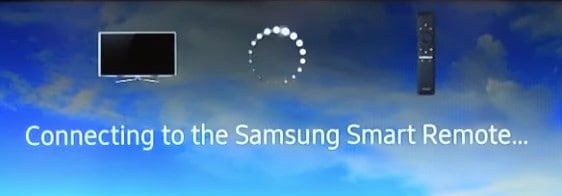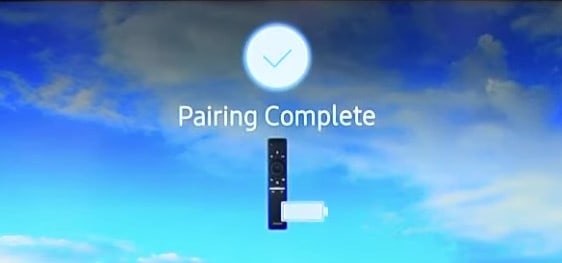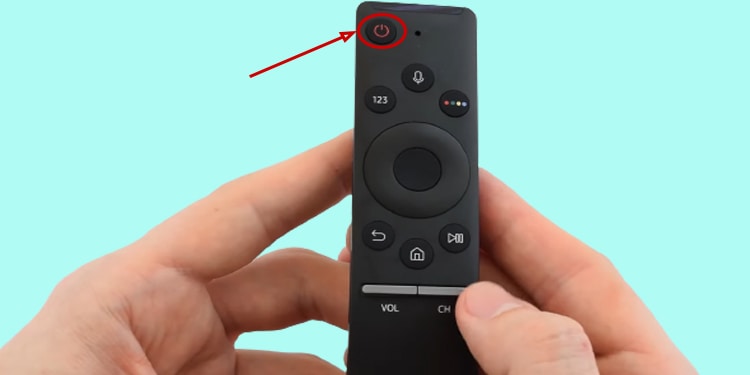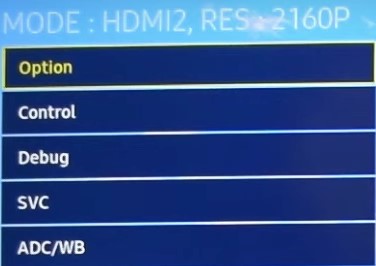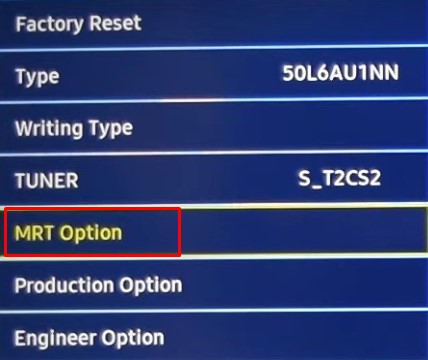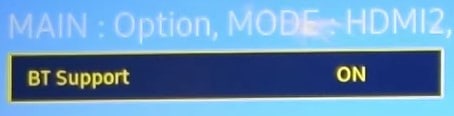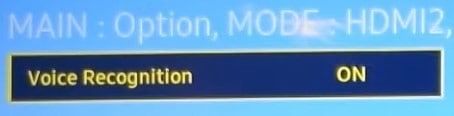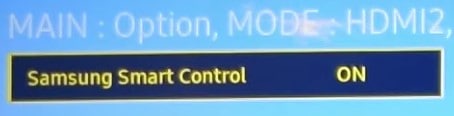Samsung typically provides two kinds of remotes: a basic IR remote and a smart remote. You are required to program the smart remote before you can use it. However, general remotes may or may not require programming. So, without further delay, let’s start programming the Samsung remote.
How to Program Samsung Remote?
Depending upon whether you have a basic infrared remote or a Bluetooth intelligent remote, the steps to program them are different. If you are trying to use a universal remote with your Samsung TV, you can consult this guide on how to connect a universal remote to a TV. Below is a step-by-step guide on how to program the Samsung remote.
Program Samsung’s Basic IR Remote
Basic IR remote is one that comes with your TV. It uses Infrared signals to communicate with your TV. You need a pairing code to connect this remote to your TV. You can search for the code in the remote manual. Once you get the code, it’s time to program it. If the code on your remote’s manual did not work, here are some codes you can use for programming the Samsung remote. You can also search for the codes on the Internet depending on your remote model and version.
Program Samsung’s Smart Remote
Another type of remote from Samsung is its Smart Remote. It uses Bluetooth technology to communicate with your TV. Programming the smart remote is relatively more straightforward than programming the general IR remotes. You don’t need codes to pair it with your TV.
What if You Are Unable to Program Your Samsung Remote?
You might need to reset the Samsung remote if it refuses to pair with your TV. Or sometimes, the remote can malfunction, resulting in opposite actions. For instance, the volume levels may decrease when you press the Volume up button and vice versa. Steps to reset a Samsung remote vary depending on whether you have an IR remote or a Smart remote.
Reset IR Remote
Reset Smart Remote
How to Fix “TV Shows Not Available” Error While Programming Smart Remote?
If the TV displays Not Available while setting up the Smart remote, probably your TV model does not support it. But don’t get disappointed; we have a solution. You can tweak some settings on the service menu of your TV and efficiently use the smart remote. But be very careful. If you mess up the service menu settings, you may end up making the TV unusable.